Setup A Local Documentation Environment
If you would like to help contribute to this documentation.
Follow the steps below to setup a local working environment.
Pre-requisites
GitHub Account
-
Go to Github
-
Create (personal) GitHub Account
Docker Desktop
-
Go to Docker Website
-
Download & Install Docker Desktop
Visual Studio Code
-
Go To Visual Studio Code
-
ViewMenu -
Choose
Extensions -
Install
DockerandDev Containersextensions
Github Desktop
-
Go To Github Desktop
-
Download
Github Desktop -
Install Github Desktop
-
Sign-in with Github Credentials
Github Desktop
WIP
Downloading the Docs Repo
Cloning the Repository
- Sign-in to Github Desktop
- Connect to the
https://github.com/Y-Foundry-DAO/repository - Filter Repositories by
yfd-docs
- Connect to the
-
Clone
yfd-docs - Change Branch
- Create New Branch
- Give Branch a Name
- Publish Branch
- Click
Open in Visual Studio Code- Choose
Trust the Authors
- Choose
Visual Studio Code
WIP
Obsolete
While this documentation serve it’s purpose; new documentation is being written to improve the experience.
Building the Docker Image + Container
Command+Shift+P(Mac) orCtrl+Shift+P(Linux/Windows)- Dev Containers: Open Folder in Container
- click the
Openbutton in the dialog window - Select
From Dockerfile
- click the
- Dev Containers: Open Folder in Container
- The Development Container will now build
- Progress can be observed by clicking the blue
View Logstext in the lower right corner - This process can take 5-10 minutes
- Progress can be observed by clicking the blue
Create a new terminal in the VSC Console
- Click the Plus Icon to open a new Container Terminal in VSC
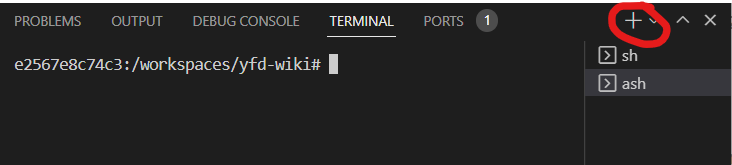
Running the Jekyll Engine

- Type
./start_yfd_docs.sh - Press Enter
Preview of Running YFD-Docs Instance
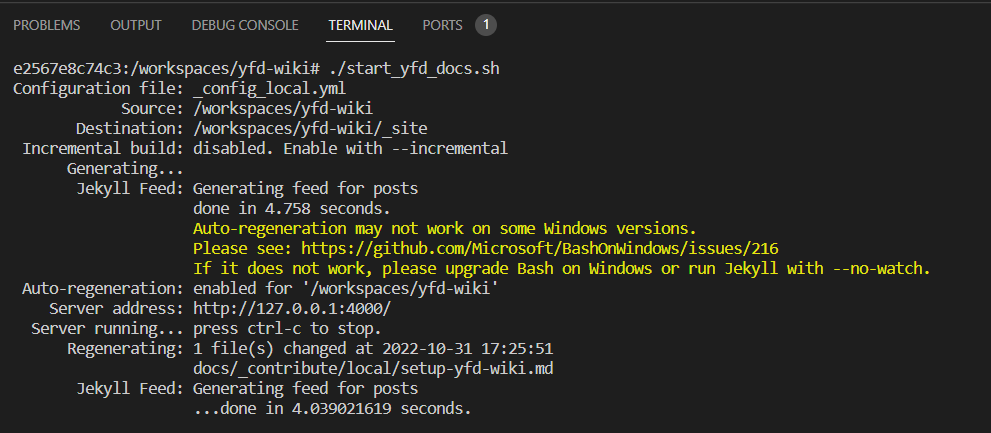
Alternative Instructions
WIP
-
Open Visual Studio Code
Filemenu (CTRL+O)Open Folder...
-
Navigate to the
yfd-docsrepo folder and clickopen -
Open Panel
CTRL+J - Click the down arrow next to
+on the right side to open a new:- Mac:
Terminal - Windows:
Command Prompt - Linux:
Bash
- Mac:
the section above needs clarification on the actions
WIP
- Type the following in the Terminal:
- Linux or Mac:
make buildthenmake start - Windows:
buildthenstart
- Linux or Mac:
- Navigate your browser to:
http://localhost:4000to view yfd-docs
Thanks to Bill Raymond for the guide to build a working Docker Jekyll Github Pages Image
https://github.com/BillRaymond/my-jekyll-docker-website